Add Bani Captions to Wirecast
Show Bani Captions on Your Live Stream With Shabad OS + Wirecast
Copy the Overlay URL for Shabad OS
You can use the Overlay URL to display gurbani captions.
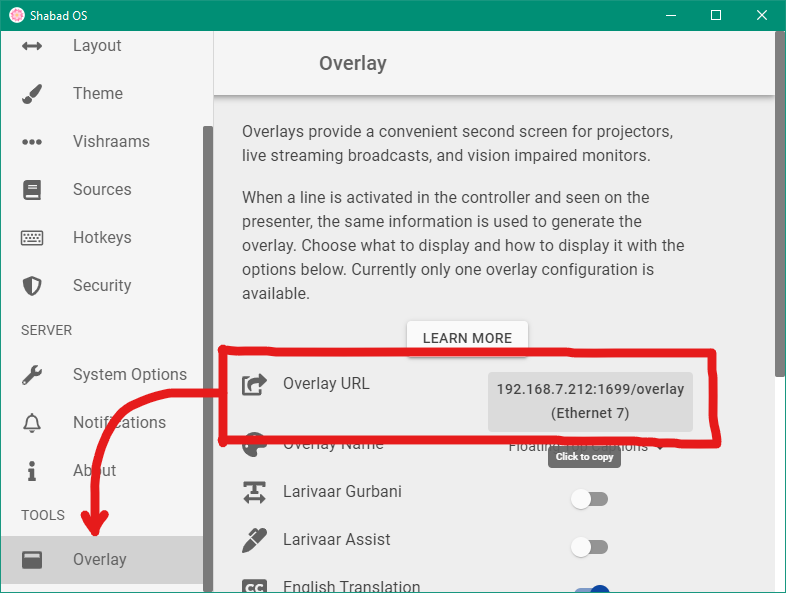
Shabad OS > Settings > Overlay > Overlay URL
- Open the Shabad OS app on a computer
- Use the cog/gear icon in the Controller to open Settings
- Go to Overlay, then click the Overlay URL
Find the Canvas Size
The resolution is displayed width first then height second. E.g. "1920x1080" is width of 1920 and height of 1080.
- Go to Output > Canvas Size.
- Note down the Canvas Size.
Add a web page shot layer to the master layer
Wirecast may prompt to install Flash. Please note that Flash is optional. This guide will work either way.
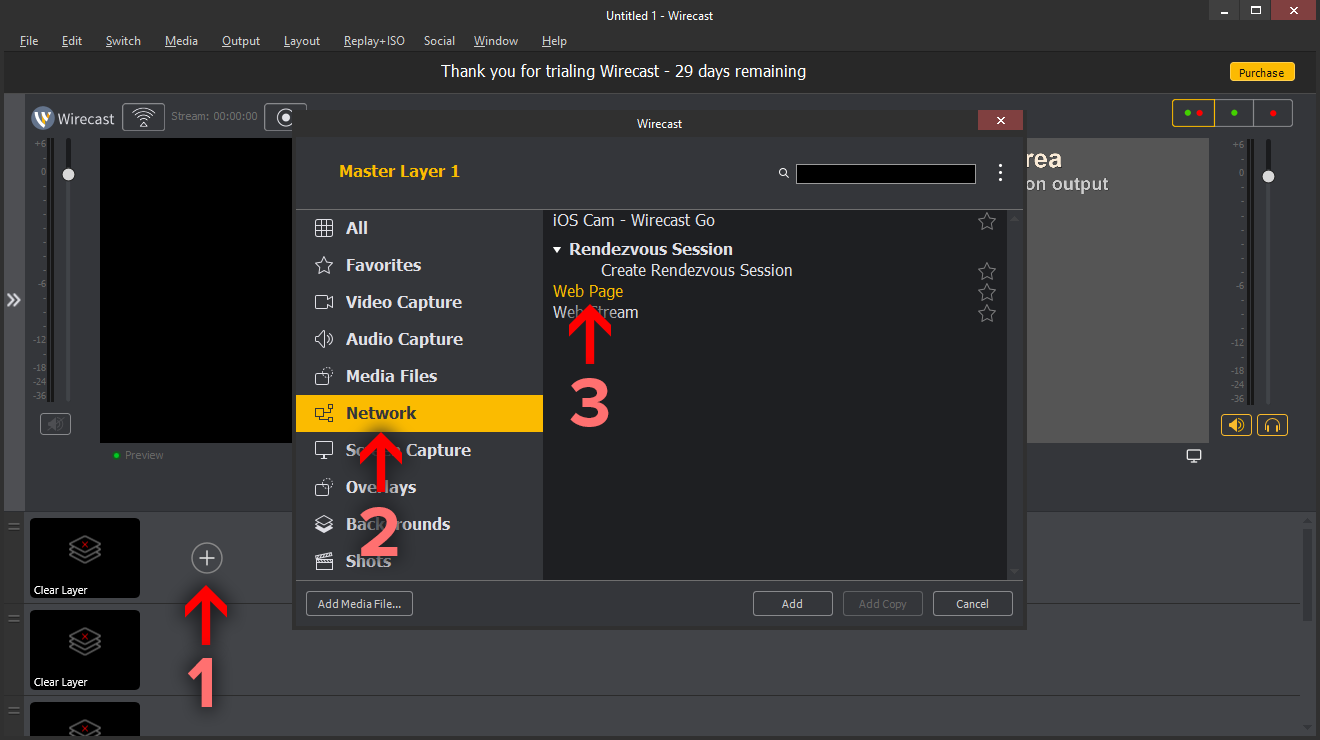
- Click the Plus Button (+) on the first-most/top-most layer in the shot list.
- In the Add Shot menu, select the Network shot category.
- Select Web Page, then click Add.
Change the source properties of the web page shot layer
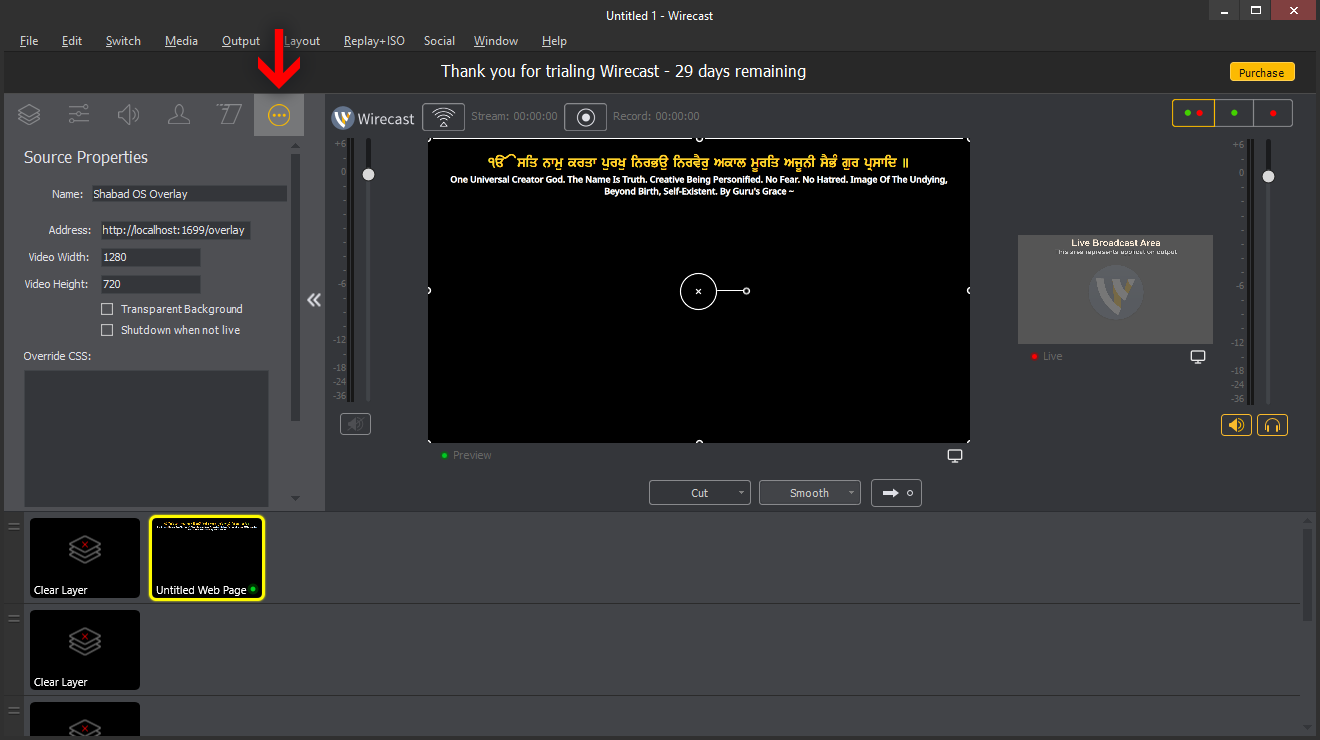
- In Edit Shot, select the Source Properties tab.
- Use the Overlay URL from Shabad OS to fill in the Address field.
- Use the dimensions of the Canvas Size to fill in the Video Width and Video Height fields.
Change the shot layer properties of the web page shot layer
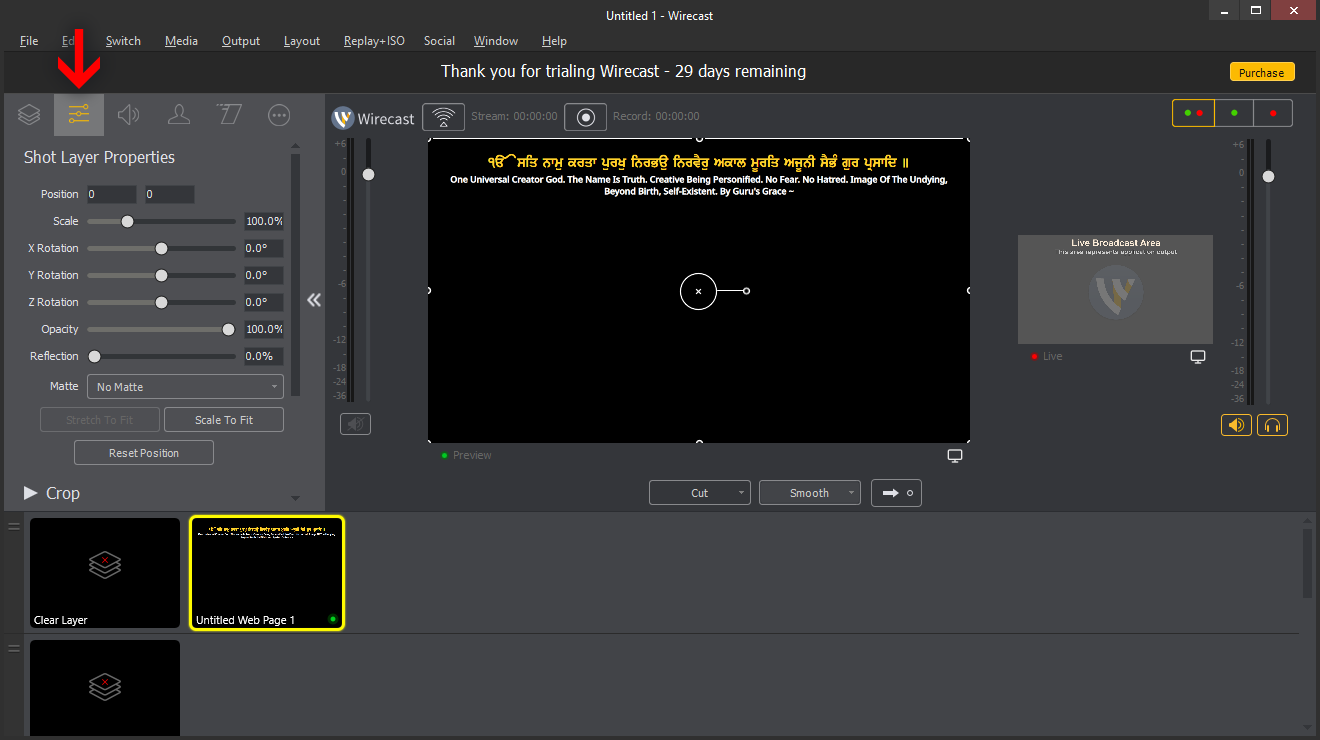
- In Edit Shot, select the Shot Layer Properties tab.
- Set the Scale slider to 100%.