URL Endpoints
Shabad OS has a web URL for each page in the desktop app. You can view the display, controller, settings, and more through web URLs anywhere on the same network.
/ - The empty endpoint points to the default Shabad OS Presenter page (Users can get a controller from this page using the plus sign in the bottom right and then fullscreening the controller)
/controller/search?controllerOnly=true - A fullscreened controller in the search activity
/overlay- HTML file showing all relevant fields of currently activated line. Can be styled/customized by CSS. Learn how to add an overlay to live streams for bani captions.
Find the URL of the device
The device running Shabad OS has an IP address. If the same device is running Shabad OS, you may simply use localhost or 127.0.0.1 for the IP address (i.e. with port: http://localhost:1699/ or http://127.0.0.1:1699/).
If you'd like to connect through the same network on a different device, you may find the IP address of the Shabad OS server's device by clicking About in the Shabad OS Presenter's Settings window.
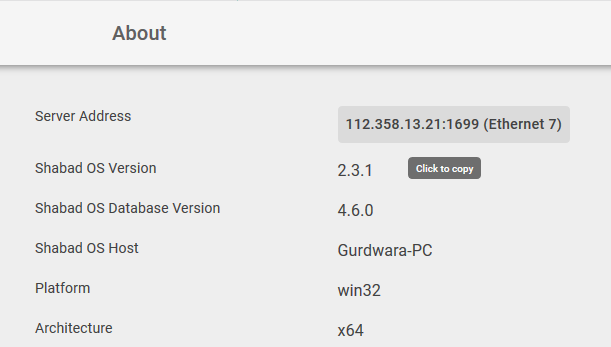
Example scenario
For example, if the device running Shabad OS has an IP address of 192.168.0.128, then the url for the overlay endpoint would be http://192.168.0.128:1699/overlay. This could be used in a browser by any device on the same network. Allowing someone to use Shabad OS from one device and live stream from another.
Troubleshoot the IP address
In case you cannot find the IP address using the Shabad OS desktop app, use the built-in system tools for your OS.
Windows
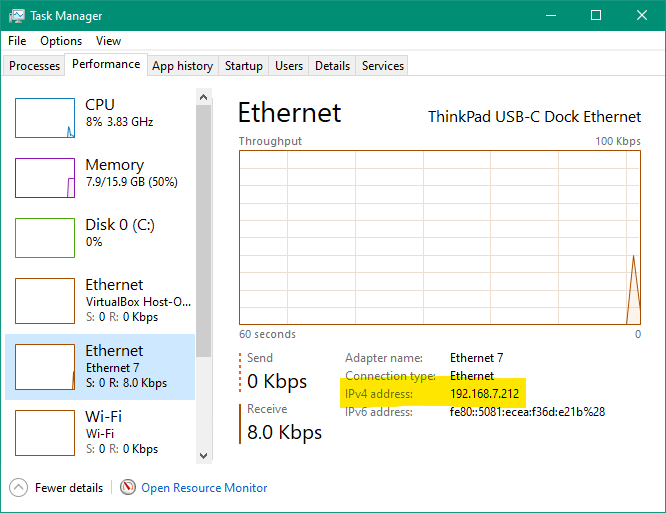
- Open the Task Manager by either right-clicking the taskbar or using the hotkey
ctrl+shift+esc. - Select the Performance tab, then select the Ethernet/Wi-Fi being used to connect to the network.
macOS
- Open System Preferences from the Apple icon in the menubar.
- Select Network, then select the Ethernet/Wi-Fi being used to connect to the network.